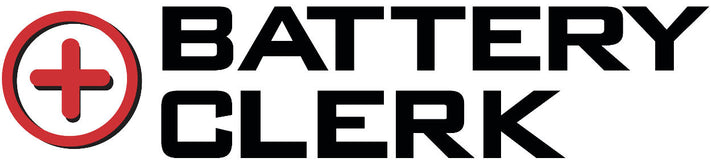Orders over $99

Expert Tips for Maximizing Laptop Battery Life
How to Extend Your Laptop Battery Life: Tips for Short-Term and Long-Term Care
A dead or low laptop battery can be frustrating, especially when you’re in the middle of important work and don’t have access to a charger or power outlet. Fortunately, with a little care and attention, you can avoid these situations and keep your laptop running smoothly. Below, we’ve outlined practical tips to help you maintain your laptop battery and improve its reliability.
Long-Term Care for Your Laptop Battery
-
Handle Removable Batteries with Care
If your laptop has a removable battery, avoid damaging the battery contacts—the connectors that link the battery to the laptop. Dirty or damaged contacts can disrupt power flow. Clean them regularly with a cotton swab, and if they’re permanently damaged, seek professional repair. -
Charge Smartly
Modern laptops use lithium-ion or lithium-polymer batteries, which don’t require the same charging habits as older battery types. However, it’s still a good idea to occasionally let the battery drain completely before recharging. This helps maintain its health over time. -
Prevent Overheating
Overheating can significantly reduce your battery’s lifespan. To keep your laptop cool:-
Ensure proper airflow by using it on hard, flat surfaces like a desk or table.
-
Avoid soft surfaces like pillows or blankets that can block ventilation ports.
-
Regularly clean dust from vents and fans to maintain optimal cooling.
-
-
Upgrade Your Laptop’s Components
If your laptop battery drains quickly despite proper care, older components like spinning hard drives might be the culprit. Consider upgrading to an SSD (solid-state drive) and adding more RAM. These improvements can boost efficiency and extend battery life.
Short-Term Tips to Save Battery Life
When your battery is running low and you can’t recharge immediately, try these quick fixes:
-
Enable Battery Saver Mode: This reduces power consumption by limiting background processes.
-
Disconnect Unused Accessories: Unplug USB devices, external hard drives, or other peripherals.
-
Adjust Display Settings: Lower screen brightness, turn off keyboard backlighting, and reduce screen resolution.
-
Close Unnecessary Apps: Quit programs and browser tabs you’re not using.
-
Avoid Multitasking: Focus on one task at a time to conserve power.
Need More Help?
If your laptop battery is no longer holding a charge, it might be time for a replacement. Check out our stock of replacement laptop batteries for a quick and easy fix.